eTrack NY Courts
Navigating the intricate movements of eTrack NY Courts court cases can be a demanding task, fraught with the potential for missed deadlines and overlooked updates. However, for anyone engaged with the New York State court system, a powerful and free online service streamlines this process: eTrack NY in eCourts.
This invaluable tool, an integral part of the broader New York State eCourts initiative, offers real-time notifications and robust organizational features, ensuring you’re always informed about your civil and criminal cases.
Table of Contents
What is eTrack NY ?
eTrack is designed to keep users effortlessly informed about the progress of their court cases. It delivers real-time tracking of case activity, ensuring immediate notification via email whenever changes occur within the court’s case management systems.
This eliminates the need for constant manual checks, allowing users to stay current with minimal effort.
Beyond just case updates, eTrack NY also offers a crucial reminder feature for upcoming court appearances. These timely email reminders help ensure that no important court date is ever missed.
Whether you’re an attorney managing a complex caseload, a party to a legal proceeding, or simply an individual interested in monitoring specific legal matters, eTrack provides a user-friendly and efficient solution for staying informed and organized.
Key Clarification: While eTrack integrates with search platforms like WebCivil Supreme, WebCivil Local, and WebCrims, eTrack itself is the tracking service. It’s not a search platform on its own.
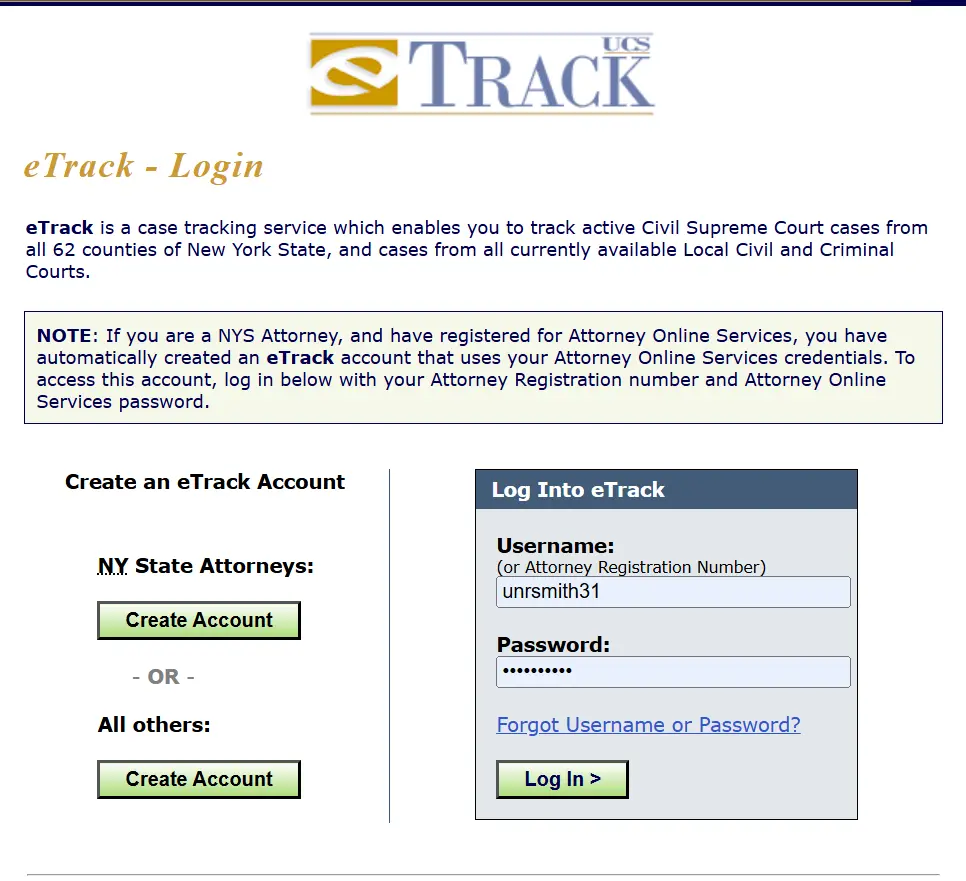
Who Benefits from Using eTrack NY?
eTrack is a versatile tool designed to empower various users across New York State:
- For Legal Professionals: Attorneys, paralegals, and legal support staff can efficiently manage extensive dockets, ensure timely responses, and reduce the risk of missing critical deadlines or court appearances. It’s a vital component for proactive case management.
- For Litigants (Parties to a Case): If you’re a plaintiff, defendant, or any party involved in a civil or criminal case, eTrack NY provides peace of mind by delivering direct updates on your specific matter. You’ll know immediately when documents are filed or when your next court date is scheduled.
- For the Public and Journalists: Individuals interested in following specific cases (e.g., local news stories, community issues) can use eTrack to monitor public proceedings and stay abreast of judicial developments without needing to constantly check court websites manually.
Setting Up Your eTrack Account
Creating your eTrack NY account is straightforward, designed to grant you quick access to its powerful features:
- Access the Registration Page: Look for the “eTrack link” within WebCivil Supreme, WebCivil Local, or WebCrims on the NYCourts.gov website. Click on this link to be redirected to the eTrack NY registration page.
- Enter Required Information: Provide your Name, (optional) Attorney Registration Number, choose a unique Username, and enter a valid Email Address. This email will be used for confirmation and all future notifications.
- Confirm Your Registration: Check your email inbox for a confirmation message from eTrack. Click the confirmation link within the email to proceed.
- Choose a Strong Password: Your password must be at least 7 characters long and include characters from at least two of the following categories: uppercase letters, lowercase letters, numbers, or special characters.
- Select a Challenge Question: Choose a security question from the provided list and create a memorable answer. This will assist you in recovering your account if you forget your password.
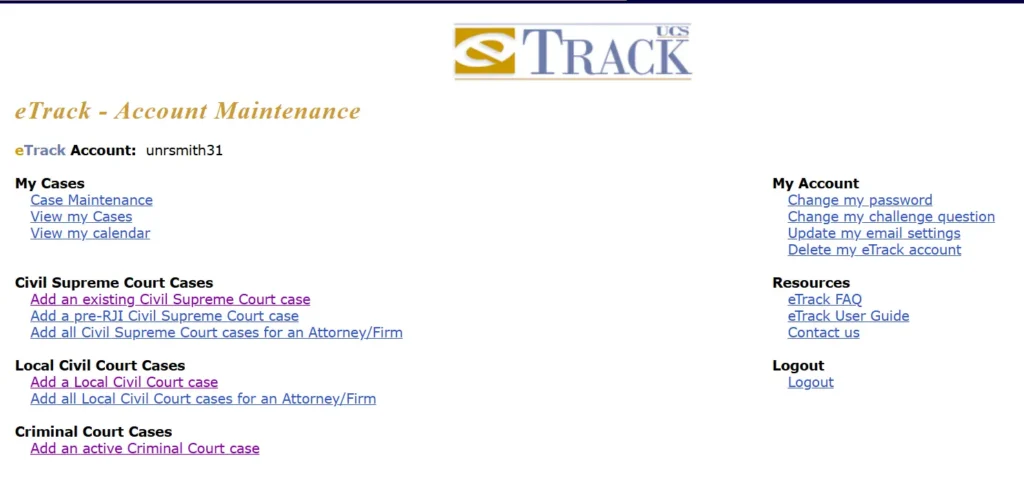
Navigating Your eTrack Account
Upon successful account creation, you’ll be greeted by the Account Maintenance screen—your central hub for managing cases and account settings. Let’s explore its key sections:
- My Cases: This section is dedicated to managing the cases you are actively tracking.
- Case Maintenance: Modify notification options for each case or remove cases you no longer wish to monitor.
- View My Cases: Quickly access and print a list of all the cases you are currently tracking.
- View My Calendar: Get a visual overview of your cases in a calendar format, helping you stay organized with upcoming appearances and deadlines.
- Case Types: eTrack caters to various court case types:
- Supreme Court Cases (Civil)
- Local Civil Court Cases
- Criminal Court Cases
- Resources: Find helpful information and support for using eTrack.
- eTrack User Guide: Access the comprehensive guide for detailed instructions.
- eTrack FAQ: Find answers to frequently asked questions.
- Contact Us: Reach out to the eCourts Administrator for assistance.
- My Account: Manage your personal eTrack account settings.
- Change My Password: Update your password for enhanced security.
- Change My Challenge Question: Modify your security question.
- Update My Email Settings: Add, remove, or change email addresses, and adjust notification preferences.
- Logout: Securely end your eTrack session.
This comprehensive overview of the Account Maintenance screen ensures easy navigation and full utilization of eTrack’s potential.
Adding Cases to Your eTrack Account
eTrack offers flexible methods for adding civil and criminal cases to your tracking list:
Adding Civil Court Cases (via WebCivil Supreme or WebCivil Local):
- Adding All Active Cases for an Attorney/Firm: This feature streamlines tracking all active cases associated with a specific attorney or firm. Select either “Civil Supreme Court” or “Local Civil Court,” enter the attorney/firm name, and click “Search.” From the results, choose the desired attorney/firm, and a list of their active cases will appear. You can then select the cases you want to track and customize notification options.
- Adding Individual Cases: You can also add cases one by one directly from the search or calendar functions within WebCivil Supreme or WebCivil Local:
- From Search Results: Utilize the Index Search, Party Search, Attorney/Firm Search, or Justice Search to find specific cases. Click on the hyperlinked Index Number to view case details, then click “Add to eTrack.”
- From Calendars: Court Calendars or Attorney/Firm Calendars display upcoming cases. Click on the case name to access details and add it to your eTrack list.
- Adding Pre-RJI Civil Supreme Court Cases: For Civil Supreme Court cases where a Request for Judicial Intervention (RJI) hasn’t been filed yet, you can manually add them. This allows you to start receiving notifications as soon as the RJI is filed.
Adding Criminal Court Cases (via WebCrims):
- Adding Cases from a Search: Use the Case Identifier or Defendant search option within WebCrims to find the case you want to track. Click on the Case # to view details, then click “Add Case to eTrack” and follow the instructions.
- Adding Cases from a Calendar: Generate a Court Calendar or Attorney/Firm Calendar in HTML format within WebCrims. Click on the hyperlinked Case # to open the details in a new window, and then proceed to add it to your eTrack list.
Managing Your Tracked Cases
eTrack provides robust tools for managing and viewing your cases:
Deleting Cases from eTrack:
- Deleting Disposed Cases: If a court marks a case as “Disposed,” eTrack offers a streamlined option to remove these cases in bulk. You can review the list of disposed cases and deselect any you wish to continue tracking (e.g., if there is post-disposition activity).
- Deleting Cases Regardless of Status: You can also delete cases regardless of their status (Active, Pending, etc.). Simply select the cases you want to remove and confirm your choice.
Viewing Cases in eTrack:
- Viewing a List of Cases: Access a list of your cases in a format similar to search results. This list is organized by court type (WebCivil Supreme, WebCivil Local, WebCrims) and includes essential details like county, index number, case status, parties involved, upcoming/last appearance date, justice assigned, and links to motions or decisions.
- Sorting and Filtering Options: You can customize how your case list is displayed by sorting it based on county/court, index number, plaintiff, defendant, or appearance date. You can also filter cases by specific criteria.
- Viewing Case Details: Clicking on a case in your list will open the Case Detail screen, where you can access in-depth information about the case, including its current status, parties, events, and any related documents.
Viewing Your eTrack Calendar:
eTrack offers a convenient calendar view to help you stay organized:
- Viewing All Cases in Calendar Format: The calendar view displays all your tracked cases in a day-by-day format, making it easy to see upcoming appearances and deadlines at a glance.
- Filtering Options: You can choose to view your entire calendar or filter it to show only cases from specific court types (Supreme Court, Local Civil Court, or Criminal Court).
Managing Email Settings in eTrack
eTrack allows you to customize how you receive notifications about your cases:
- Adding Email Addresses: You can add multiple email addresses to receive updates and reminders. Navigate to “Update my Email Settings,” enter the new email address, and confirm it via a sent verification link.
- Deleting Email Addresses: Easily remove email addresses if you no longer want to receive notifications at them.
- Replacing Email Addresses: If your primary email changes, you can replace the old one with the new one while keeping your case associations intact.
- Setting Default Preferences: You can set default notification preferences for each email address, customizing whether you receive case updates, appearance reminders, or both for new cases added to your account.
Securing Your eTrack Account
eTrack prioritizes the security of your information:
- Changing Your eTrack Password: Enhance security by regularly changing your password via the “Change my password” option in the Account Maintenance window. You cannot reuse previously used passwords.
- Resetting Your eTrack Password: If you forget your password, use the “Forgotten password” link on the login screen. A reset link will be sent to your primary email, and you’ll answer your challenge question to set a new password.
- Changing Your Challenge Question: Regularly update your challenge question to verify your identity if you forget your password.
Conclusion
eTrack is a powerful and versatile tool designed to simplify the process of tracking court cases within the New York State court system.
Whether you are an attorney, a party to a case, or simply an individual interested in monitoring legal proceedings, eTrack provides a user-friendly platform to stay informed and organized.
By offering features such as real-time case updates, email reminders, and customizable notification settings, eTrack empowers users to efficiently manage their legal matters.
With its intuitive interface, comprehensive case details, and helpful resources, eTrack is an invaluable asset for anyone seeking to stay on top of their court cases, helping them navigate the legal process with confidence.
FAQ
Is eTrack available for all courts in New York State?
Currently, eTrack primarily covers Civil Supreme Courts (in 61 counties), Local Civil Courts, and Criminal cases in Local and Superior Courts across 13 specific counties in New York State. Its availability continues to expand.
Can I use eTrack if I’m not an attorney?
Yes, eTrack is a public service available to anyone who wants to track case activity, regardless of their legal profession.
How do I receive notifications about case updates?
You can set up email notifications for case updates and appearance reminders in your eTrack account settings. You have the flexibility to customize which email addresses receive notifications and the frequency of those notifications.
Can I track cases in multiple counties with one eTrack account?
Yes, eTrack allows you to track cases across all counties and court types currently covered by the service using a single account.
How secure is my personal information on eTrack?
eTrack prioritizes the security of your personal information and employs measures to protect your data. You can further enhance your account’s safety by regularly changing your password and challenge question.
Who can I contact if I need help with eTrack?
You can contact the eCourts Administrator via email for any questions or assistance you may need. Their contact information is readily available on the eTrack website within the “Resources” section of your account.